Web-section plugin module
In the previous tutorial, we created a web-item to provide a link to Atlassian Answers site for users logged into JIRA. What if we have multiple links, that we want displayed under different sections. For example, we want to provide a "Help" dropdown, with two sections. Internal and External. Internal section will have a link that redirects to our company help website, while the external displays the Atlassian Answers link we created earlier.
Take a look at the screenshot below. You will see that we have a total of 3 web-items and 2 web-sections.
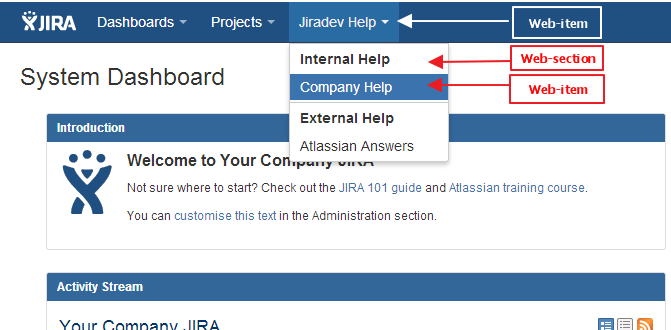
-
Let us start be creating a plugin skeleton with the following information.
groupId: com.jiradev.jira.plugins
artifactId: jiradev-web-section
version: 1.0
-
Open the project in your IDE and open up the atlassian-plugin.xml file. We will clean up the file keeping only
the i18N properties file.
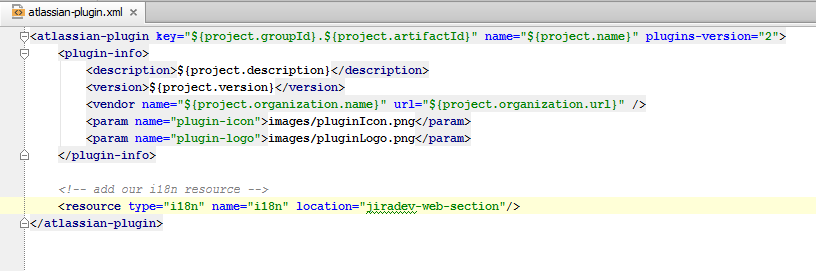
- In this tutorial, we will add 3 web-item and 2 web-section modules at once. Run the atlas-create-jira-plugin-module command
and enter the following info.
First add the main Help web-item
Select 25 for the web-item option
Plugin module name: Jiradev Help Menu
Enter section: system.top.navigation.bar
Enter link url: default.jspa (we will not be using this)
Show advanced setup: N
Add another plugin module: Y
Add the Internal Help web section
Select 30 for web-section
Plugin module name: Internal Help Web Section
Enter location: jiradev-helpmenu-link (This will be the key of the main Help web-item appended by -link)
Show advanced setup: N
Add another plugin module: Y
Add the Company Help web-item
Select 25 for Web-item
Plugin module name: Company Help Link
Enter section: jiradev-helpmenu-link/internal-help-web-section (this is the link id of the main Help web-item/key of the internal help web section)
Enter link url: http://www.jiradev.com/aboutme.html
Show advanced setup: N
Add another plugin module: Y
Add the External Help web section
Select 30 for web-section
Plugin module name: External Help Web Section
Enter location: jiradev-helpmenu-link (This will be the key of the main Help web-item appended by -link)
Show advanced setup: N
Add another plugin module: Y
Add the Atlassian Answers web-item
Select 25 for Web-item
Plugin module name: Atlassian Answers Link
Enter section: jiradev-helpmenu-link/external-help-web-section (this is the link id of the main Help web-item/key of the external help web section)
Enter link url: https://answers.atlassian.com/
Show advanced setup: N
Add another plugin module: N
- Have a look at the atlassian-plugin.xml file. You will see that the SDK has added 5 new modules.
- Run the plugin using the atlas-run command.
Share
Show your support by tweeting about this tutorial. Is Jiradev something you would reommend? Let me know.
Contribute
Do you have a Jira plugin tutorial that can be used on this site? Please do share it with me and I can add it along with the ones available.
Feedback
Your feedback can help improve the content on this site. If you have anything that you would like me to change/implement on the site.